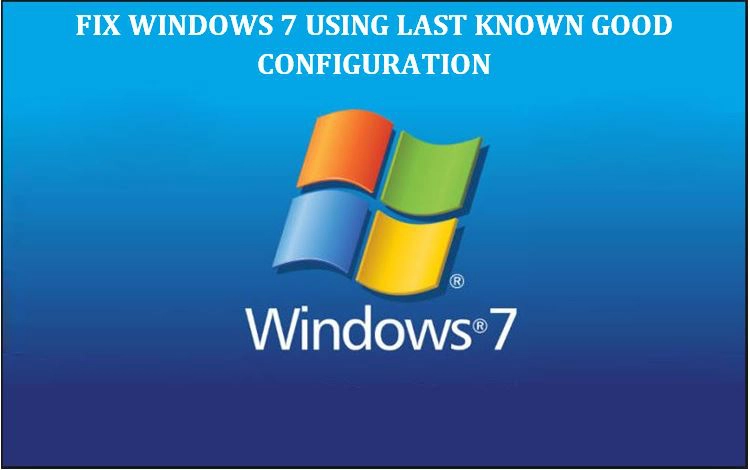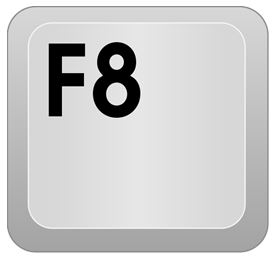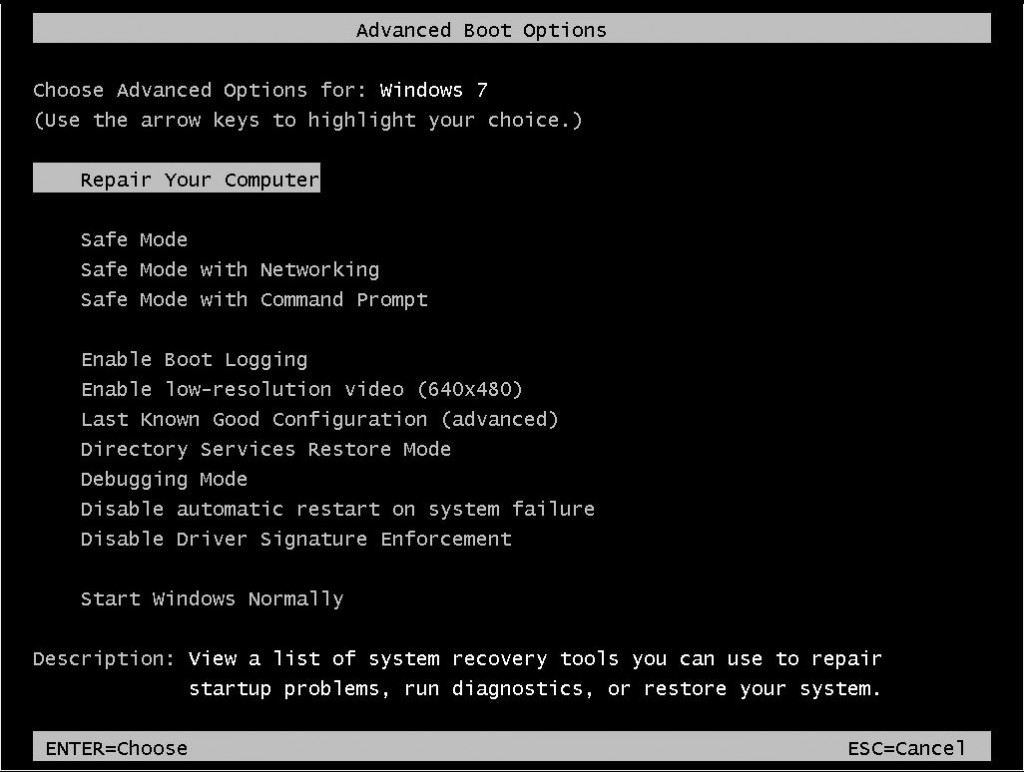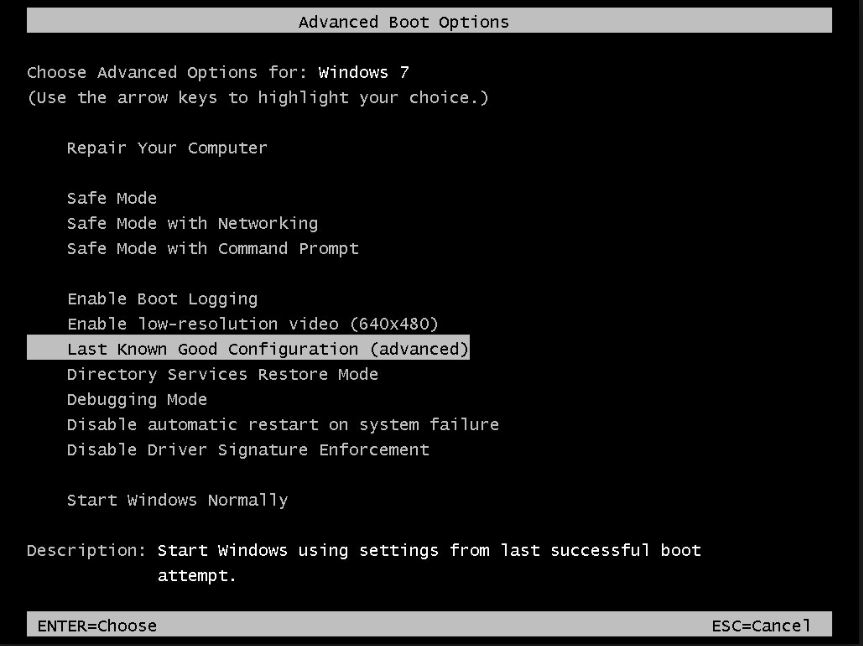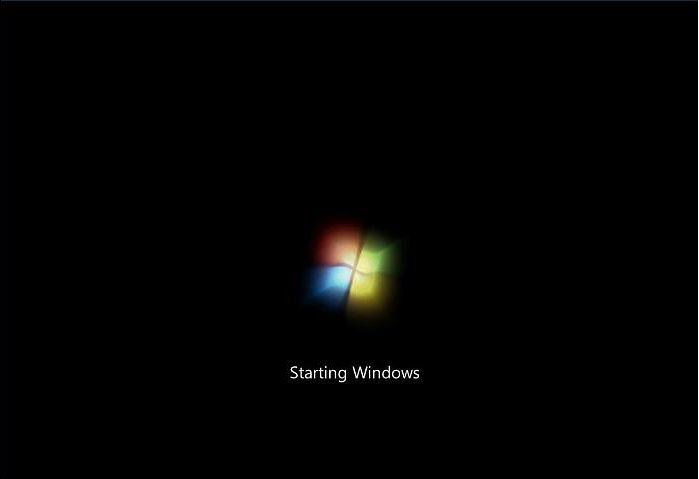Last Known Good Configuration is a Windows startup option that will load the most recent system settings that worked correctly.
Each time you turn your computer off and Windows successfully shuts down, important system settings are saved in the registry.
After each successful boot, the previous Last Known Good Configuration record is replaced with the new one from the most recent successful boot.
If you encounter a problem with Windows boot process, you can restart your computer using those system settings by selecting Last Known Good Configuration from the Advanced Boot Options.
The advantage of using Last Known Good Configuration is that it helps to fix instability or boot process failures.
This is done by reversing the most recent system, driver, and registry changes within a hardware profile.
To fix Windows 7, Last Known Good Configuration should be the first option when troubleshooting Windows startup problems.
Keep in mind that using this startup boot option is only helpful if Windows 7 system was working correctly and the last shutdown was completed successfully.
LIKELY SCENARIOS OF WHEN TO USE LAST KNOWN GOOD CONFIGURATION TO FIX WINDOWS 7
- The computer restarts continuously after displaying the Windows splash screen.
- Windows will not load after installing a new driver or causes a Blue Screen of Death.
- The Operating System becomes unresponsive after a new driver has been installed.
- New software installation freezes or locks up Windows.
- A software update causes instability.
There are times when Windows will crash, restart and all you see is a black screen with options.
Select Last Known Good Configuration if it is listed. If not then do this instead.
Press Ctrl+Alt+Del. This will restart Windows again. Now follow the steps below.
STEPS TO USE LAST KNOWN GOOD CONFIGURATION TO FIX WINDOWS 7
1. Restart the computer and as soon as the manufacturer’s logo screen goes away, begin pressing the F8 key repeatedly.
(You will only have a few seconds to act. If you see the Windows splash screen start to load, then you missed it. Retry again.)
2. The Advanced Boot Options menu screen will open.
3. Use the arrow keys to highlight Last Known Good Configuration (advanced) and press Enter.
4. Windows will load the last configuration settings that worked.
If you are experiencing Windows 7 startup problems, give PCMechanic Computer Repair in Davenport, FL a call.