If you find yourself with a flashing screen after Windows 10 upgrade, there is a solution that might work for you. I am putting this tutorial together because I had a customer who experienced a flashing screen after the Windows 10 upgrade. After I logged in to the desktop, I was presented with a flashing screen. The system was paralyzed.
Compatibility of programs and hardware drivers with the Windows 10 upgrade can cause problems which can manifest themselves in various ways. The best place to start troubleshooting is in Safe Mode.

I am going to describe step by step on how to get into Safe Mode. I will describe the steps I took to fix the flashing screen after the Windows 10 upgrade.
While in Windows press

Press and hold down the Shift key.
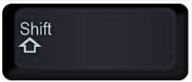
Click on the Power Icon Button on the bottom right of your screen.
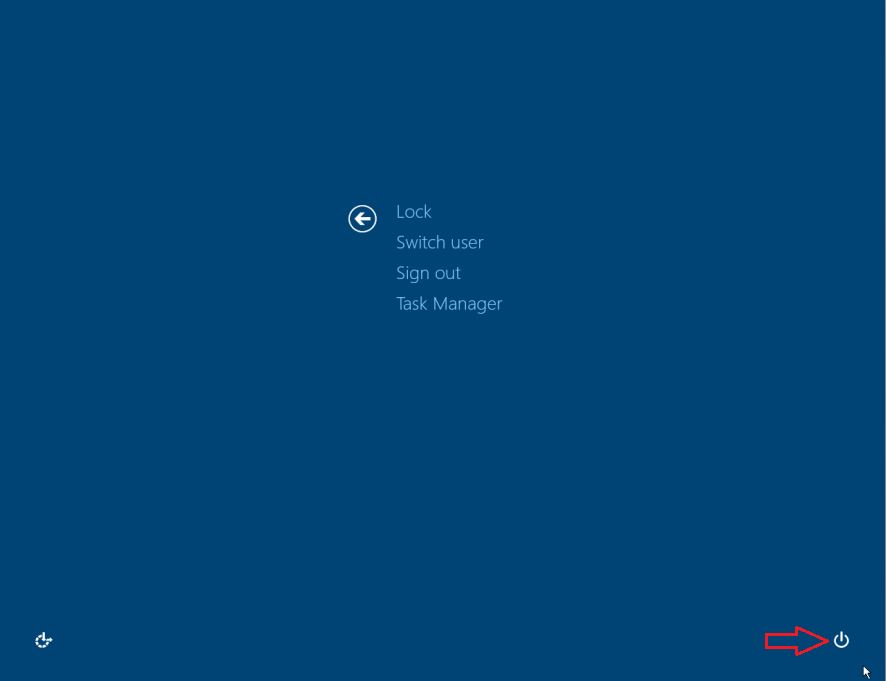
Click on Restart and continue to hold down the Shift key until the “Choose an Option” screen shows up.
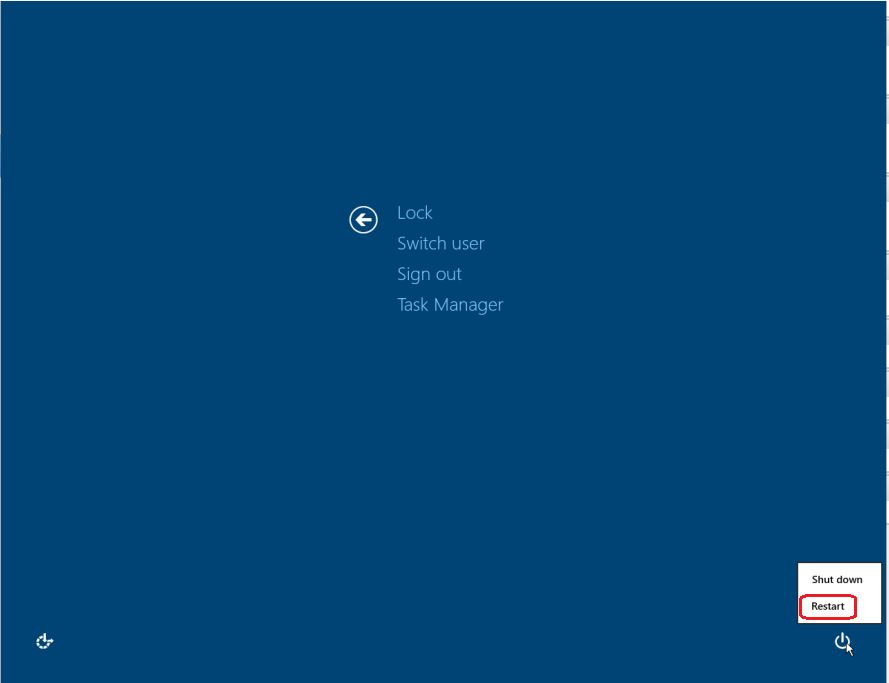
Click on Troubleshoot.
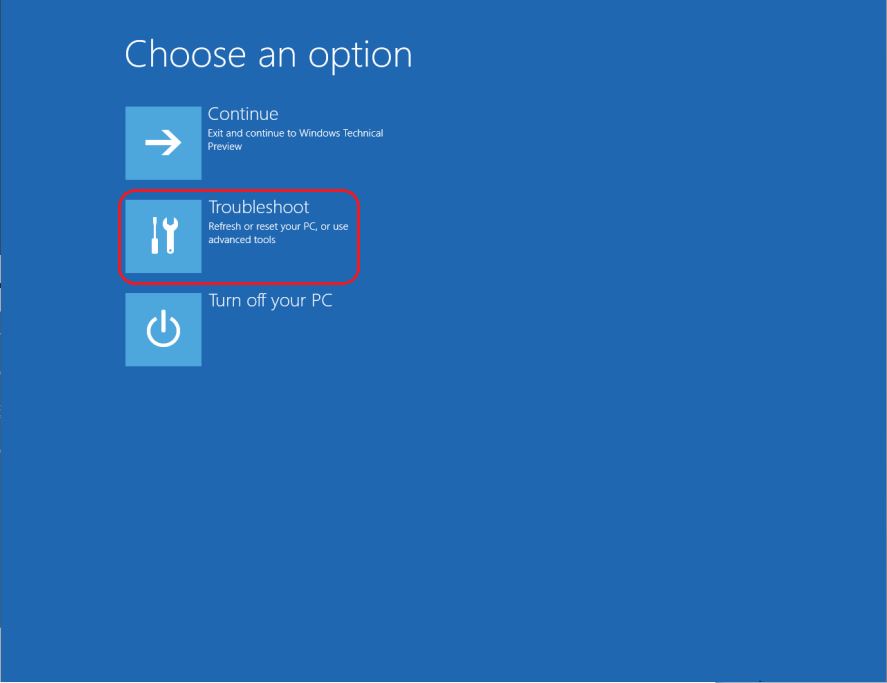
Click on Advanced Options.
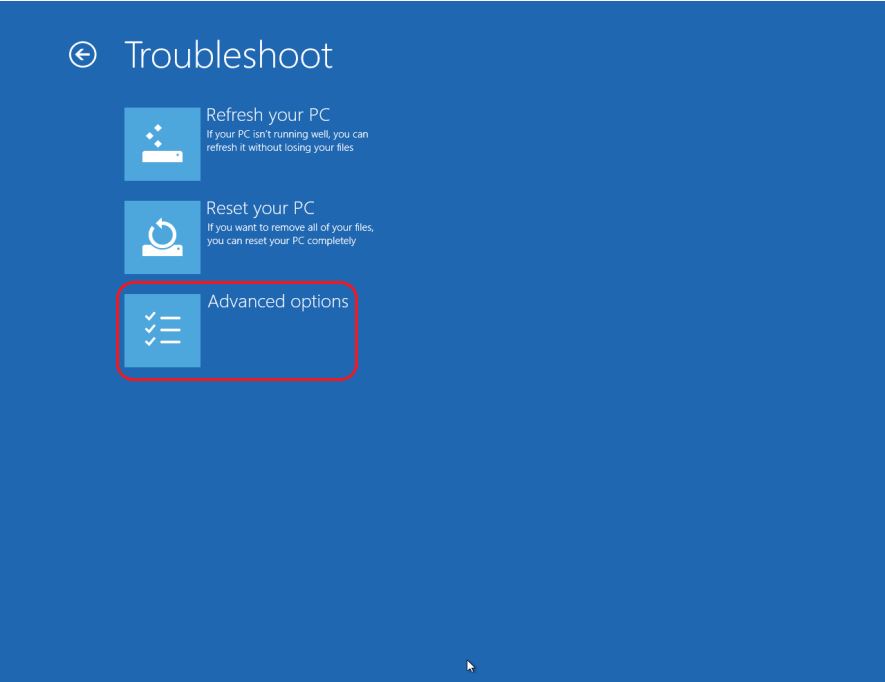
Click on Startup Settings.
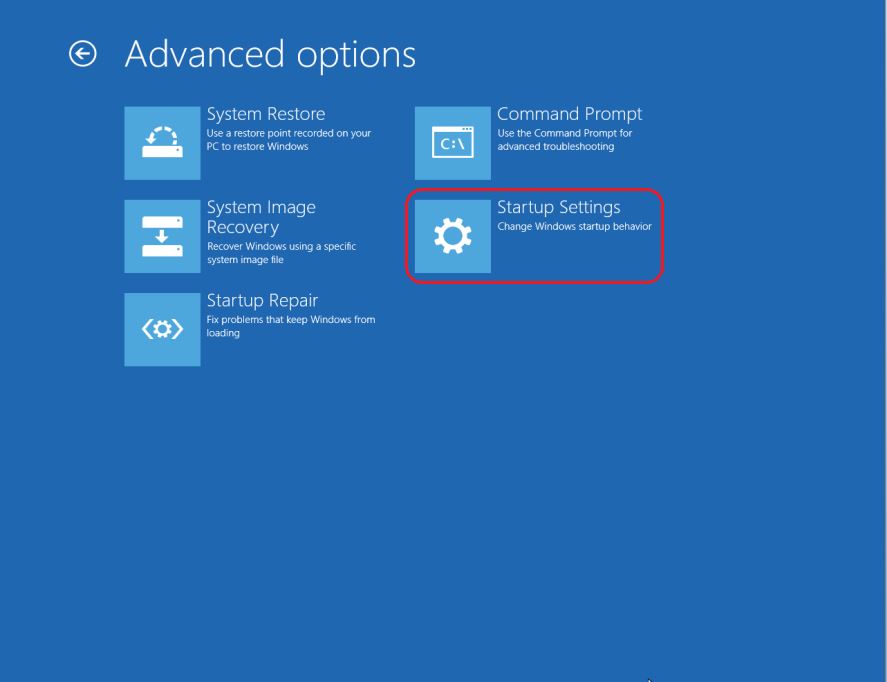
Click on Restart, and your computer will reboot.
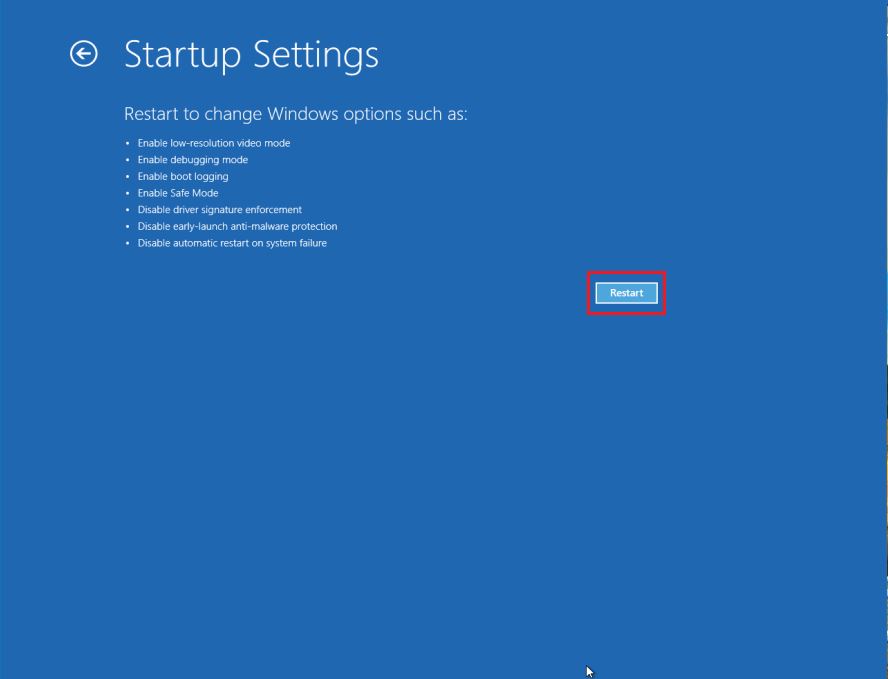
After reboot, the Startup Settings screen will appear.
Press 4 on your keyboard to Enable Safe Mode.
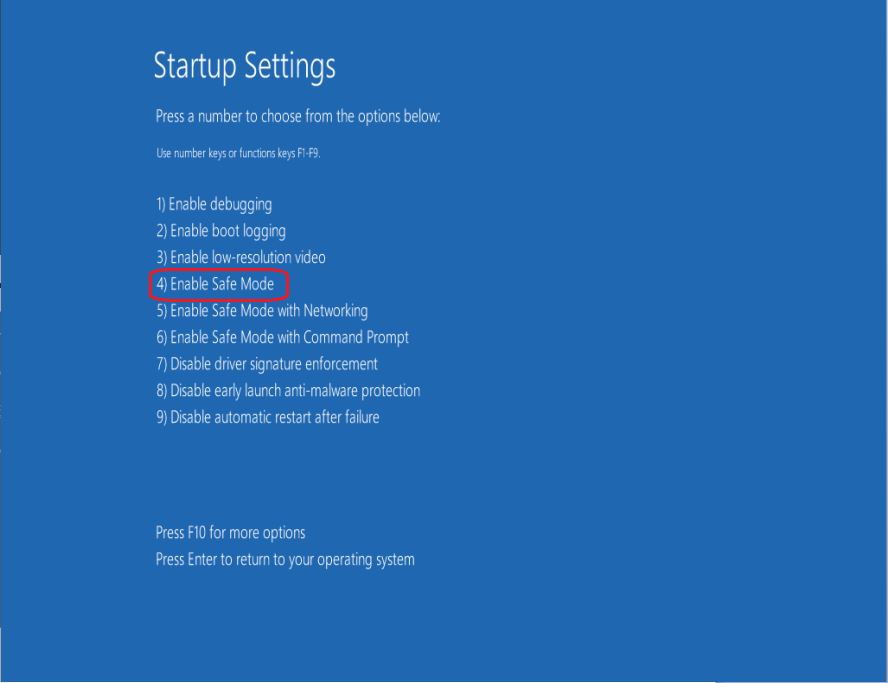
Log in to your account.
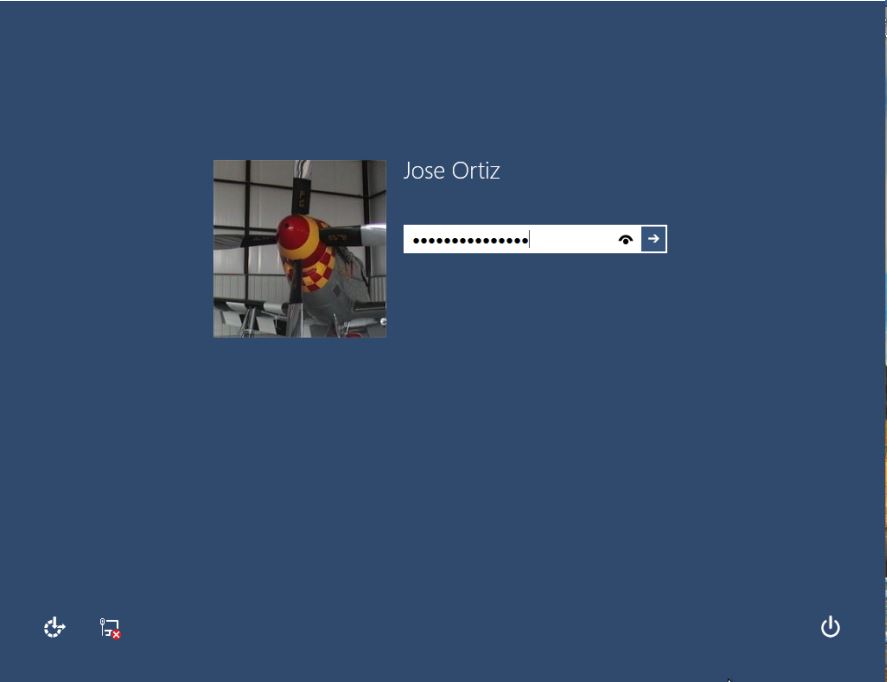
You are now in Safe Mode. If the flashing screen doesn’t occur in Safe Mode, then we can assume that it is a driver issue or a program running at startup that is causing the flashing screen.
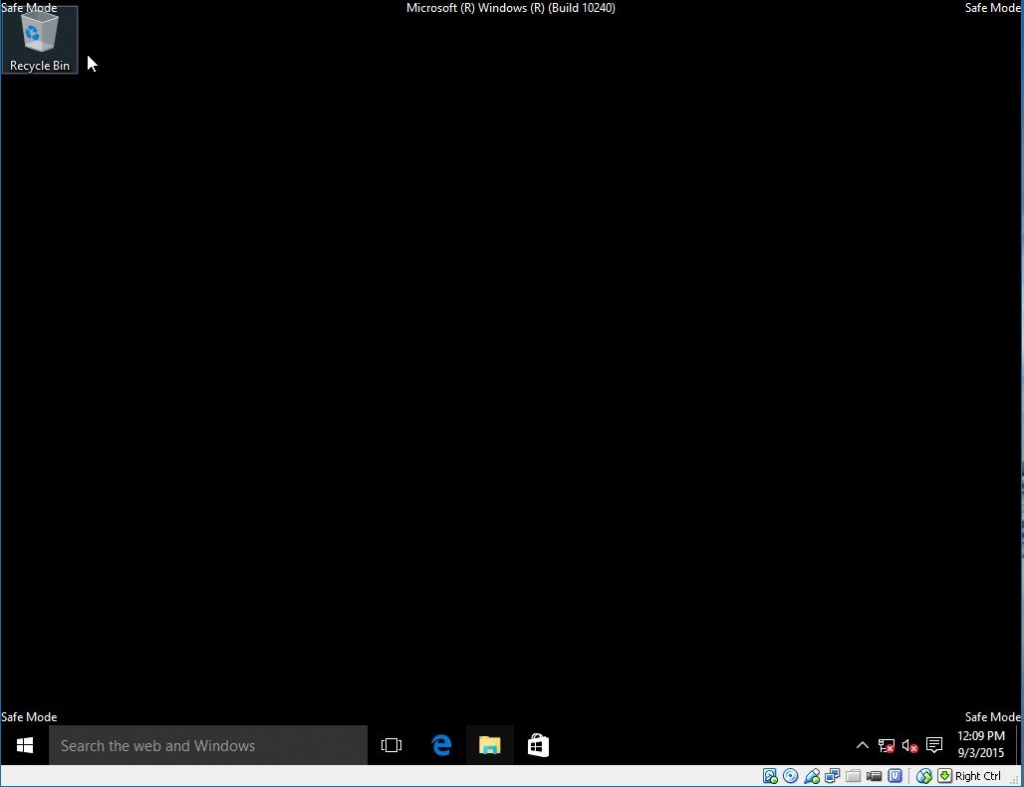
A good way to find out if it is a third-party program or a driver is to perform a clean boot. I have already written about this. Go to Clean Boot Windows-Troubleshoot Software Conflict and follow the instructions.
Additional Steps to Fix Flashing Screen After Windows 10 Upgrade
Two additional steps you can take is to uninstall your anti virus program and graphics driver.
Norton Anti-Virus: Uninstalling Norton worked for me. You need to use the Norton Removal Tool. If this fixes the flashing screen after Windows 10 upgrade, then you can reinstall it again with a newer version. If you transferred Norton over from your previous Windows OS to Windows 10, I would start here first.
Graphics Drivers: Graphics drivers that worked in earlier OS might not play nice with Windows 10. Updating the graphics drivers has worked. You can uninstall graphics drivers from Programs and Features in Control Panel. This will force Windows to install generic drivers upon restart. If this fixes the flashing screen, then you can run Windows Update to install new drivers.
Another option is to go to your computer manufacturer’s website or graphics card vendor to find your driver.
Hopefully when you get into desktop the flashing screen after Windows 10 upgrade will no longer be a problem. If the problem persist, then it is likely that your PC is not compatible with Windows 10.
PCMechanic Computer Repair in Davenport, Florida is here to help with your computer problems.


Thank you for your tips. I repaired the graphics driver by OSToto Driver Talent and the flashing screen was gone. 🙂
Mine is still flashing in Safe Mode. Can’t even go back to a previous build. Can’t reset, can’t restore. Can’t do anything. I’m ready to throw this thing in the garbage. If I didn’t want all my files so bad I would.
What is the model name and number of your computer?
Like others, my screen is now flashing constantly with windows 10. The OS is at a cold boot stage and will not complete the boot process without imediately starting to flash & flicker.
All troubleshooting suggests I need to boot in safe mode. However, I cannot enter safe mode as I cannot stop the flashing. How do I stop the flashing long enough to boot into safe mode?
Is Windows 10 flashing before you log in or when you are in desktop?
I install windows 10, issue is same flicker / flash…
– I did update VGA
– Dissable Windows Error Report Service
– Disable Problems Report and Solution
– Change other LED monitor
but can’t stop flicker my monitor
1. Can you get into Safe Mode?
2. Does it flicker/flash in Safe Mode?
Jose,
Sorry to say it didn’t work. While I was able to create an Admin account I could only login to it in Safe Mode. In regular Windows Mode I was never presented with a Login dialog. The system still looped (circling dots) and the screen flashed before the Login dialog was shown.
While in Safe Mode, using Task Manager, I disabled the Startup of every non-essential application. I was still not able to get to the Login dialog when the system restarted.
I also used Device Manager to confirm that my biometric devices were disabled.
I looked at some of the Windows System and Application logs and saw some errors relating to LoginUI.exe and the inability of some services to start, but Google didn’t indicate that they were related to the problem I was having.
That’s it for me. I’m sticking with Win 7.
Thanks for your assistance!
I’ve done these all things without success, though disabling the biometric devices made the problem manageable enough that through Ctl-Alt-Del I can get to the Power Icon and restart to get into Safe Mode (Thanks!)
Is is possible to examine any Windows logs to help determine what is keeping the Login dialog from appearing and the screen flashing?
(I’ve already reverted back to Win 7 and don’t want to reinstall Win 10 to examine the logs unless it would be worthwhile).
TIA
Stay in Windows 7. You have until 2020 before Microsoft stops supporting it. This is the process I recommend before upgrading to Windows 10. First I would go to the manufacturer’s website and see if your computer has been tested with Windows 10. Some will have a list of computers that are compatible with Windows 10 OS. If you don’t see your computer listed, then I would not attempt it. If your computer has been tested with Windows 10, then I would create an system image of your current OS and backup data as well. Then I would uninstall the antivirus, apple software, and the biometric drivers. I would make sure the graphic’s driver is up to date. Only then would I attempt to upgrade to Windows 10. After successful installation of Windows 10, I would reinstall my antivirus, and biometric drivers. If it fails, then use the system image to get you back to your previous OS. The go back feature in Windows 10 is not reliable. I’ve had four customers in which the Windows 10 go back feature did not work. I had to reinstall Windows all over again for them.
Jose,
Thanks! My laptop’s site (Dell) did say that Win 10 was supported and had lots of drivers available. While in Win 7 I installed all Win 10 drivers that said they also supported Win 7 (which included the display driver). I did NOT uninstall Apple’s Application Support and Software Update (perhaps I should have?). I used the bootable True Image backup software so it is easy to go back to Win 7. I also took a system image of Win 10 so it is easy to get back to the configuration where my problem occurs.
I was hoping that the “getting ready to display the login dialog” loop might leave some record in a Windows log that would make determination of the problem easier.
If not, then I’m going to throw in the towel.
One of the frustrating things is that MANY, MANY people have the same issue and there is no guidance from MS, other than “try this or try that”. You would think that there would be some type of debug capability that would allow for the determination of the problem.
Thanks again!
Your welcome. Good, you did your homework and prepared before installing Windows 10. Haven’t tested this yet so maybe you can if you care to go through this process again. Since you have the “getting ready to display the login dialog” loop, get into safe mode and access command prompt. From there type net user administrator /active:yes and enter.
This will activate the hidden Microsoft Admin account. Restart and see if you can get into the Admin account. (It will take time to setup so be patient.) If you can, then that is a good sign. You can create another account for yourself and transfer your data over. Then you can delete the other account. (I would uninstall all apple products, antivirus and biometric drivers before the upgrade.) I have used this method when the user profile gets corrupted. Maybe this might work in your circumstance as well. You can disable the admin account by typing net user administrator /active:no. You do not want this account to be active. Only for troubleshooting purposes.
Here is an interesting article you might want to read: http://www.zdnet.com/article/when-windows-10-breaks-dont-just-blame-microsoft/. Is there any outdated software in your computer that might need updating?
If this doesn’t work, then image back to Windows 7. Eventually this will be fixed down the road.
Yes! did every — “finally It work “, by removing the Graphics Drivers by going into safe mood. Thanks a lot brother.