By Jose Ortiz
Malwarebytes Anti-Malware is a free to use scanner that I recommend to all my customers.
It is a security scanner that detects and removes malware such as Trojans, worms, spyware, and rogue security software.
Malwarebytes also removes rootkits and repairs any file that has been damaged. It will also detect the new Zero Access malware that many anti-virus scanners will miss.
It is designed to be compatible with existing anti-virus scanners for a layered approach to computer security.
Go to the Malwarebytes website. (http://www.malwarebytes.org)
Click the “Free Version Download.” You will be redirected to another page.
You will see a dialog box appear at the bottom of your browser window. Click “Run” to begin the installation. If the dialog box doesn’t appear, click the “Download Now” button.
Select your preferred language and click “Ok.”
Click “Next” at the setup wizard.
Accept the license agreement and click “Next.”
Click “Next” at the information window.
If you are happy with the folder destination location, click “Next.”
Click “Next” to create a Start Menu folder.
Click “Next” to create a desktop icon.
Click “Install” to begin the installation of Malwarebytes on your computer.
Malwarebytes has been successfully installed on your computer. You have the option of trying the full featured version for 14 days.
Since we are going to use Malwarebytes Anti-Malware (Free), clear the check mark “Enable free trial of Malwarebytes Anti-Malware Premium.”
Click “Finish” to complete setup. Malwarebytes will launch automatically.
How to scan your computer with Malwarebytes Anti-Malware
Malwarebytes Anti-Malware will automatically update its malware database the first time it runs. Afterwards you will have to manually update the malware database before each scanning session.
Of course if you decided to try the full featured version for 14 days, updates will be done automatically.
Malware database has been updated. Click “Scan Now.”
Malwarebytes will immediately start scanning your computer for malware.
At the completion of the scan Malwarebytes will display any malware threats it has detected.
Click “Apply Actions” to remove the listed malware.
Click “Yes” to restart your computer and complete the removal process.
Malwarebytes will complement your current anti-virus security application. It is my opinion that we need to have a layered approach when it comes to computer security.
This means having a spyware and a malware scanner in addition to your anti-virus security application. SUPERAntiSpyware and Malwarebytes Anti-Malware fit the bill for this purpose.
You can use them both as on demand scanners. No single anti-virus scanner will protect you 100%. (See my article “Is Antivirus Software Dependable.”)
I recommend running Quick Scans daily and Complete Scans weekly to provide best protection.
Please comment, share or hit Like if you find this article helpful.
PCMechanic Computer Repair in Davenport, FL is here to help you with your computer security needs.
Click the Service Request button below to get in touch with me.

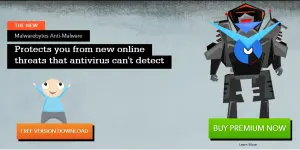
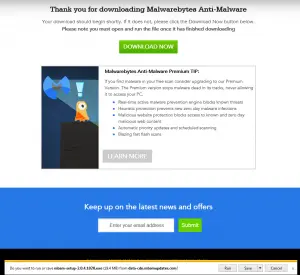
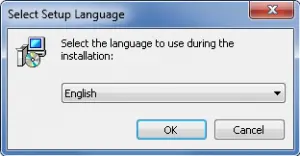
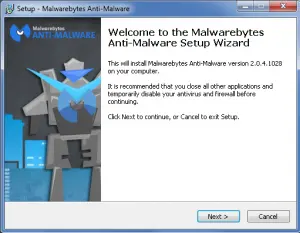
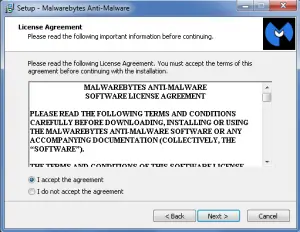
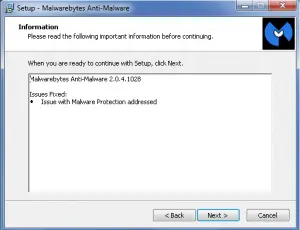
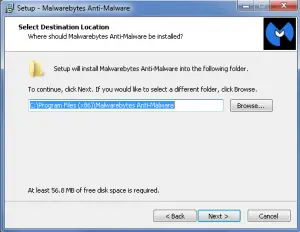
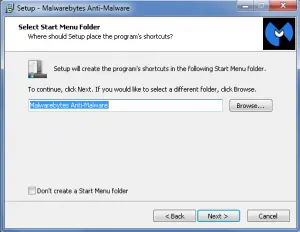
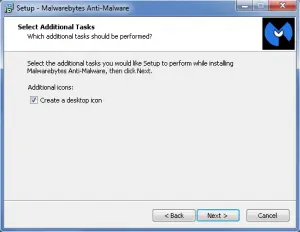
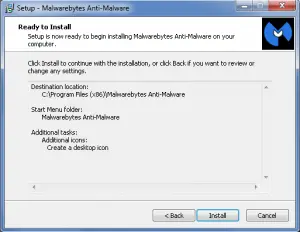
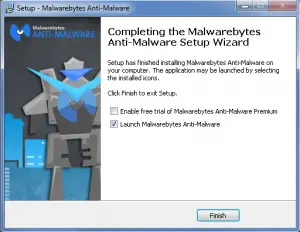
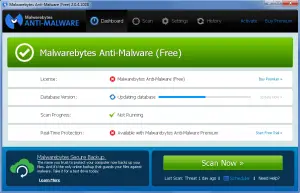
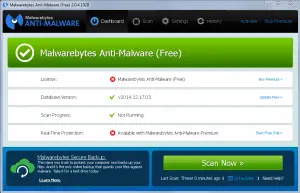
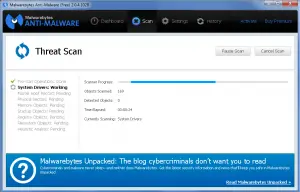
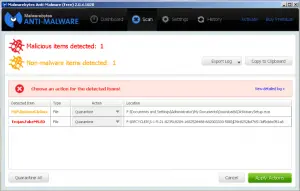
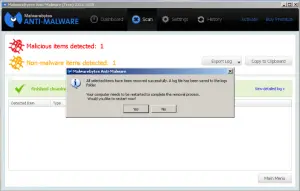

Pingback: Guide to Speed Up Internet Explorer - PCMechanic Computer Repair