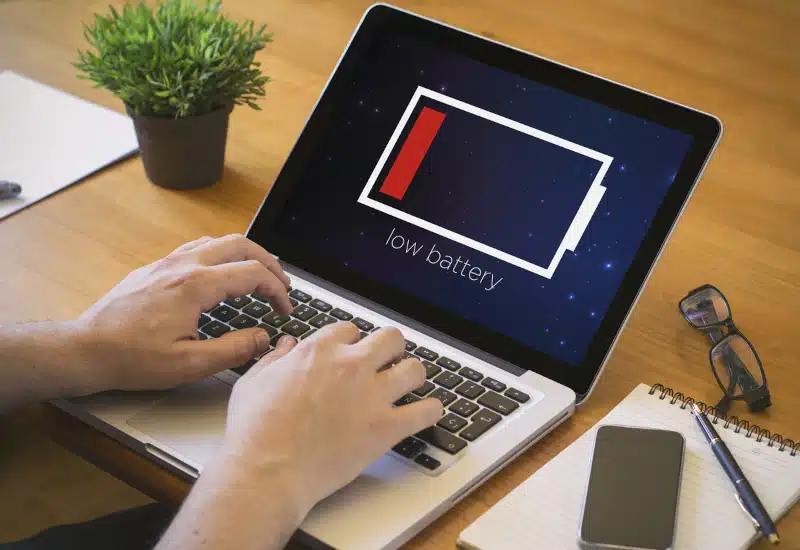A laptop that refuses to charge can be frustrating, mainly when you rely on it for daily tasks. Fortunately, this issue is often fixable with some troubleshooting. Understanding why your laptop isn’t charging is the first step toward finding a solution. This section will explore some common reasons behind this problem and how you can address them.
My Laptop Is Not Charging: Possible Causes and Solutions
First and foremost, it’s essential to check the power source. Sometimes, the issue isn’t with your laptop but your outlet or power strip. Ensure it functions correctly by plugging another device into the same outlet. If the device doesn’t work, try another outlet. If your power source is acceptable, the next step is to examine the power cable and adapter. Over time, these components can wear out or get damaged. Check for any visible signs of fraying or damage. If you notice any, it might be time to replace them.
Next, consider the possibility of a loose or faulty connection. Please securely plug the charger into the laptop and the power source. If your charger has a detachable cable, ensure it’s properly connected. Sometimes, dirt or debris can get into the charging port, preventing a proper connection. Carefully inspect and clean the port if necessary. In addition, check for a damaged charging port.
In some cases, the battery might be the culprit. If your laptop is older, the battery may have worn out and no longer holds a charge. Most laptops allow you to replace the battery, though some models may require professional help. If you’re unsure whether the battery is the issue, try removing it and plugging your laptop directly into the charger. Furthermore, if the laptop powers on without the battery, you’ll know the battery needs replacing.
Advanced Troubleshooting Steps
If the basic troubleshooting steps haven’t resolved your issue, it might be time to dig deeper. One common but often overlooked problem is outdated or corrupted drivers. The charging process relies on your laptop’s battery and power management drivers. If these are outdated or corrupted, they could prevent your laptop from charging correctly. To resolve this, go to your device manager and update the drivers. If updating doesn’t work, uninstall the drivers and restart your laptop. Upon reboot, the system should automatically reinstall them, which can often solve the problem.
Another potential issue could be with your laptop’s charging circuit. Over time, the internal charging components can fail, primarily if you’ve used a charger that isn’t compatible with your laptop. Unfortunately, this issue usually requires professional repair involving delicate internal components. Consulting a professional might be best if you’ve ruled out all other possibilities.
Finally, don’t forget to consider software issues. Occasionally, a software glitch or a recent update can cause charging problems. Try performing a system restore to a point before the issue begins. If a recent update seems to be the culprit, rolling it back could fix the problem. Additionally, some laptops have specific BIOS or UEFI firmware charging settings that might need adjustment. If you’re comfortable accessing these settings, you can check if anything seems out of place.
Getting Your Laptop Back to Full Power
Dealing with a laptop that isn’t charging can be stressful, but by following these troubleshooting steps, you can often identify and fix the issue yourself. Every step, from inspecting the power source to updating drivers, brings you closer to a solution. However, if the problem persists, seeking professional assistance is advisable. Ultimately, correctly diagnosing the issue will save you time and ensure your laptop is back up and running smoothly.
If you’re still having trouble with your laptop not charging, don’t hesitate to contact PCMechanic Computer Repair in Davenport, FL, for expert assistance and quick solutions.