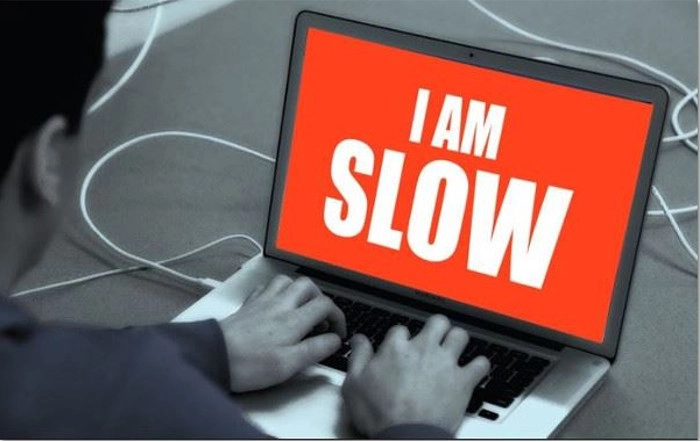
A slow laptop computer is a common problem many Windows users face. In this post, I talk about five reasons why laptop computers slow down over time.
Your laptop computer used to speed through startup and let you open almost everything at once, but now it’s struggling to crawl along! Everything takes so much longer or crashes without warning.
Laptop computers generally start slowing down within one year of ownership, but as the laptop gets along in years, you may experience a different kind of sluggishness, aging hardware. From the start, you must distinguish which of the two is responsible for the slowness. Many reasons cause slow laptop computers, but many of these challenges can be corrected.
After a few years, it doesn’t seem to be quite as zippy. It has slowed down, not just in comparison to newer models and your expectation. You’ve noticed there’s a measurable drop in speed and power.
The good news is that a small investment of time and money can have that slow laptop computer cruising at top speed again. Let’s examine the five reasons for a slow laptop computer.
Understanding The Reasons Your Laptop Computer Is Slow
- Aging Hard Drive

Life expectancy of a mechanical hard drive is between 3-5 years under regular use. Some hard drives may last longer than five years, but it is rare. One of the symptoms of a worn out hard drive is a slow laptop computer.
Critical indicators for a slow laptop computer are long bootup times, unresponsive desktop, or Windows freezes up intermittently. Additionally, you will notice that files won’t open or disappear entirely. The most severe symptom is noise. Hard drive noise warrants that you take precautions with your data.
Using a hard disk diagnostic tool, like Crystal disk, can alert you of failing drive. Replacing the hard disk with a Solid State Drive is a good investment. An SSD can significantly enhance the performance of your laptop computer.
Check out my post on “How To Detect Symptoms of Hard Drive Failure.”
2. Hard Drive Storage Is Full

Laptop computers can slow down when the hard drive has exceeded 85% of storage space. Although this problem is not common, I have seen a few laptops were the hard drive was full. Windows needs a minimum of 15% of hard disk space to carry out its operation. Disk management can tell you at a glance how much hard drive space is available.
Small capacity hard drives and data hoarders are the main culprits for this condition. You can free up space by uninstalling programs, including bloatware, you no longer use and moving your data libraries, such as pictures, documents, video, and music to an external storage drive. Also, empty your downloads folder as this gets quite big over time. Uninstalling programs and transferring your data will free up the most storage space.
3. Insufficient RAM (Memory)

The hard drive is the permanent storage for your operating system, programs, and files. RAM (random access memory) is temporary short term storage in
C
The Windows operating system depends heavily on memory resources and not having enough RAM to run your laptop computer can cause slowdowns.
You can get a quick gauge of how much RAM you are using by running Task Manager. Press Ctrl+Shift+Esc to bring up Task Manager and in the Processes tab take a look at memory column. Windows 10 64 bit, in my opinion, needs at least 8GBs of RAM for the smooth running of applications.
Sadly many laptop computers are sold with 4GBs of RAM and are only useful for light duty work
Upgrading RAM in your laptop computer is a small investment that will improve overall performance.
4. Background Programs
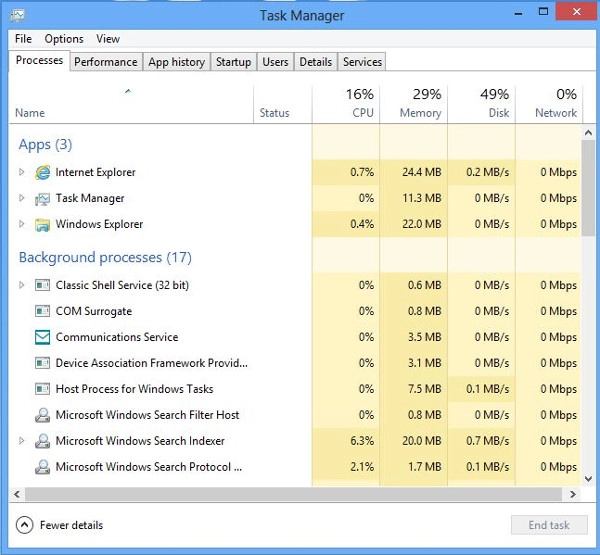
One reason for slow laptop computers is unnecessary programs running in the background which also includes “bloatware.” Laptops with minimal RAM, like 4GBs, and a weak processor will experience sluggish performance.
(As a side note, my advice is to stay away from Windows 10 laptops with 4GBs of RAM and a Celeron processor. In my opinion laptops with these specs are to be avoided.)
Over time, more and more programs might slip into the background and casually suck up your resources, like iTunes helper, OneDrive, Dropbox, Skype or Spotify. These programs are not needed to run in the background and are not essential for the operation of Windows.
The only third-party application that should be running in the background is your anti-virus. Anti-virus is necessary for the security of your laptop computer the minute it starts up.
To see backgrounds programs running in your laptop computer, bring up Task Manager by pressing Ctrl+Shift+Esc. Look a the Processes Tab and take note of third-party applications which are running on the left column.
We can speed up your system by setting these background programs to run only when you need them.
5.Virus and Malware Infections

A virus or malicious software can make it impossible for your laptop computer to work correctly. Occasionally, the impact is limited to seeing your computer slow to a crawl.
These infections sit in the background consuming resources while doing various nightmarish things. They may be spying on your actions, stealing your information or reaching out through your network to infect others.
No laptop computer should be on the internet without an active and updated anti-virus solution. Computer scans should be scheduled to run once a week. Additional layers of security can be added depending on your surfing habits.
Malwarebytes and SuperAntispyware are two free on-demand scanners that can be used to increase your security level.
Finally, rather than buy a whole new system, it’s entirely possible for your current laptop computer to go back to being lightning fast – and for a fraction of the cost. There is no need to put up with a slow laptop computer any longer.
Get in touch with me to speed up your slow laptop computer. PCMechanic Computer Repair is ready to provide you with exceptional service at an affordable price.

