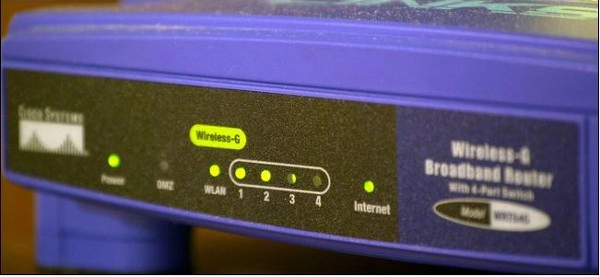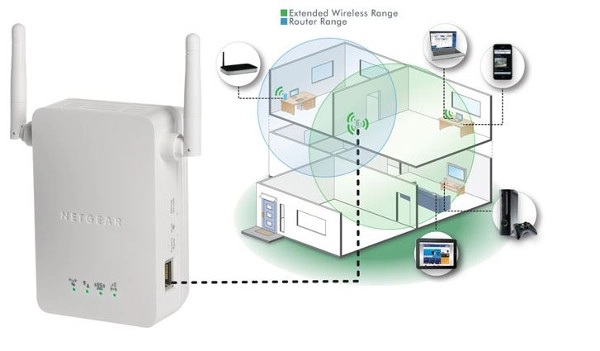We can even look up a recipe in an instant and also connect our lights to voice control. Not to mention, the advantages of being mobile has profoundly impacted society. It’s no surprise Wi-Fi connectivity was received with open arms, but is your Wi-Fi signal as strong as it should be?
PCMechanic Computer Repair in Davenport, FL, can help you with your wireless network settings.
In this issue, we propose five tips on how to boost your Wi-Fi signal.
1. UPDATE WI-FI ROUTER FIRMWARE
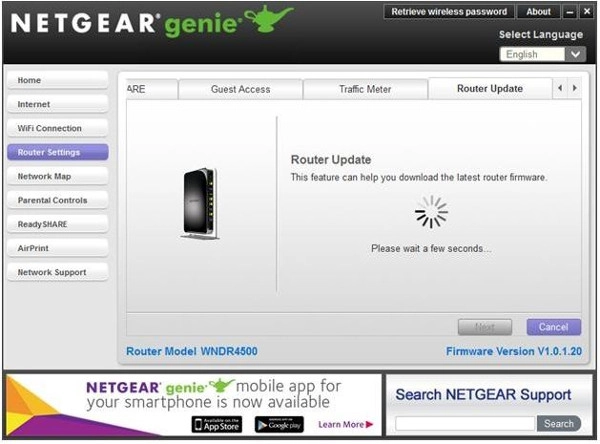
How to Access Your Wi-Fi Router’s Settings
Firmware updates may consist of upgrading security features, fixing security flaws, and add performance enhancements to your router.
WARNING: Do not interrupt a firmware upgrade that is in progress or you could potentially damage your router. Avoid doing an update during a lightning storm. A power outage during a firmware upgrade can result in an inoperable router.
2. FIND OPTIMAL WI-FI ROUTER LOCATION
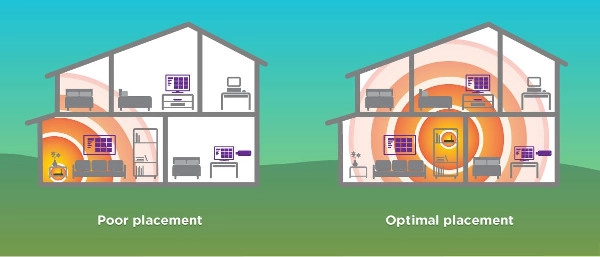
Locate the router as centrally as possible in your home.
Locate the router so that the signal does not need to travel through obstacles or thick walls.
Keep it off the floor and set it up high.
Keep the router away from sources of interference like near a TV or microwave.
3. CHECK YOUR WI-FI FREQUENCY
Wireless routers operate in the 2.4GHz band. If you have a dual-band router, you will get better throughput by switching to the 5GHz band. If you have the choice, choose 5GHz.
Another advantage of using the 5GHz band is that you will experience less interference from other wireless networks and devices.
Switching is effortless. Access your router’s admin console and enable it. Configure the network as you would normally.
4. UPGRADE OBSOLETE HARDWARE
You have heard it said, “If it isn’t broke, don’t fix it.” This type of mentality can lead to using outdated networking devices.
Wireless standards have advanced over the years and have resulted in higher bandwidth. Depending on when you bought your router, you could be using an 802.11g standard.
The maximum throughput for 802.11g is 54Mb/s running on 2.4GHz frequency. Compare that with the more modern 802.11n at 300Mb/s, or the latest 802.11ac at 1Gb/s (1000Mb/s).
The other part of the equation is your network adapter. In late 2009 802.11n standard was released.
If you purchased a PC within the last couple of years, you more than likely have an 802.11ac wireless adapter or at least 802.11n. These two standards are compatible with the newer routers.
5. SET UP A WIRELESS RANGE EXTENDER
Depending on the size of your home, you may need to set up a wireless range extender.
All routers are capable of broadcasting a reliable signal up to a certain distance. Any further and you can experience a weak signal.
Wireless range extender, also known as a wireless repeater or a Wi-Fi expander, can help boost your signal.
You should consider range extenders for large spaces if physical barriers or thick walls blocks your signal.
Range extenders pick up the existing Wi-Fi signal from your wireless router and rebroadcast it. Dead zones in your home will receive a wireless signal.
If you still need help with setting up your Wi-Fi, call me at 863-582-2596 or contact me by clicking below.