By Jose Ortiz
SUPERAntiSpyware is an advanced security scanner that detects and removes spyware, malware, rootkits, Trojans, hijackers, and other malware threats.
It was designed to be compatible with existing anti-malware and / or anti-virus scanners for a layered approach to computer security.
Download and run the installer.
Click “Next.”
Click “I Agree” to the license agreement to proceed.
Click “Next” at the User Information and Registration.
Click “Next” if you agree with the default destination folder.
We want the “Check for recent definition database updates” box checked. SUPERAntiSpyware will automatically update the first time it is used. (Afterwards you will have to click “Click here to check for updates” to manually check for updates . This is located at the bottom right corner of the program interface.)
Personally I uncheck the box “Submit a system diagnostic to help identify potentially harmful software”. Click “Next.”
SUPERAntiSpyware has been successfully installed. Click “Finished” to
continue.
Since we are going to be using the free version of SUPERAntiSpyware, click on “Decline”. If you decide to run the Professional version, then click “Start Trial”. You will have use of the full featured version for 14 days.
You need to realize that running additional scanners in the background, as well as your anti-virus, will put a burden on system resources. If you have plenty of memory and a fast processor then you should be all right.
During the first initial setup, SAS will automatically update the malware database.
Configuring SUPERAntiSpyware
Once the malware database has completed, you will be presented with the user interface. Next click on “System Tools.”
Next click on “Preferences.”
Remove the check mark from the following. This will benefit end users who have PCs with low specs.
- Show splash screen/loading window
- Start SUPERAntiSpyware with Windows
- Run in the background (system tray)
We are going to use this as an on demand scanner.
This dialog box will show up. Click “Yes.”
After clicking “Yes”, the user interface will show up. Click “Scan This Computer.”
In the Scanner Options select “High Boost.” Click on “Quick Scan” to begin scanning. The first thing SUPERAntiSpyware will do is scan for unwanted programs. If any come up, you will be given a chance to delete them.
SUPERAntiSpyware will proceed with the scan.
At the completion of the scan a dialog box will alert you to how many threats have been detected. Click “Continue”.
If any Trojans were detected during the Quick Scan, I would recommend running the Complete Scan. The Complete Scan will take a while to complete.
Make sure all threats have been checked for removal. Click “Continue” to finish cleaning.
Threat removal complete. Click “Continue” to return to SAS interface and close the program. You’re all done. If your computer is infected with Trojans or any malicious software, you will be required to restart after cleaning is done.
SUPERAntiSpyware will complement your current anti-virus security application. It is my opinion that we need to implement a layered approach when it comes to computer security.
No single anti-virus scanner will protect you 100%.See my article “Is Antivirus Software Dependable”.
I am also aware that a lot depends on the end user’s web surfing habits. I recommend running Quick Scans daily and Complete Scans weekly to provide the best protection.
You should also run daily Quick Scans and weekly Full Scans with your chosen anti-virus program.
If you have any questions visit SUPERAntiSpyware Product Support page.
Please comment, share or click Like if you find this article helpful.
PCMechanic Computer Repair in Davenport, FL is here to help you with your computer repair needs.
Click the Service Request button below to get in touch with me.

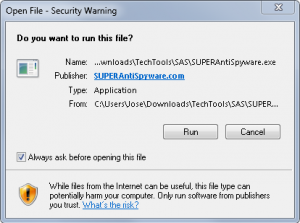
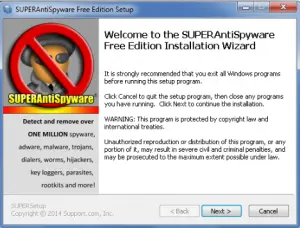
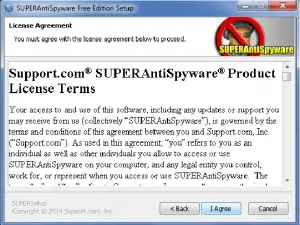
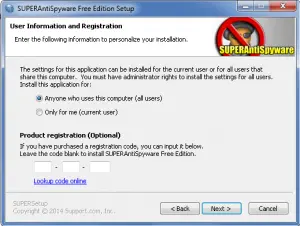
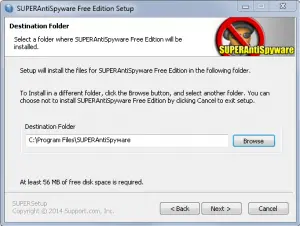
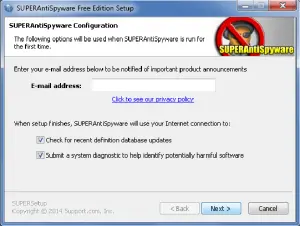
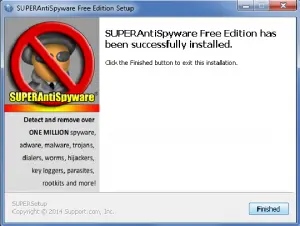
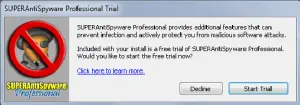
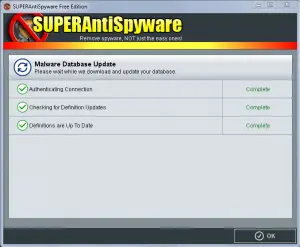
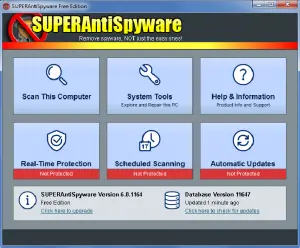
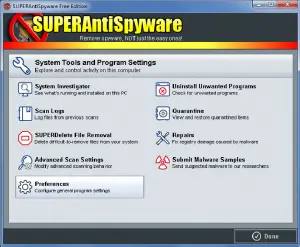
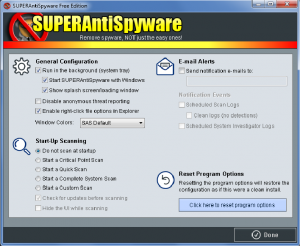
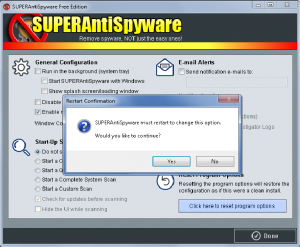
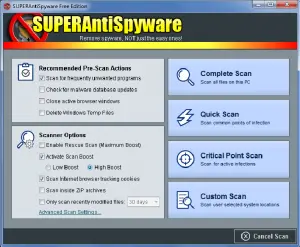
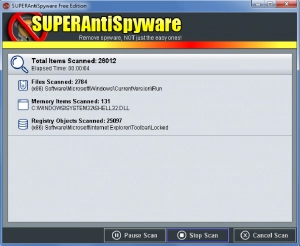
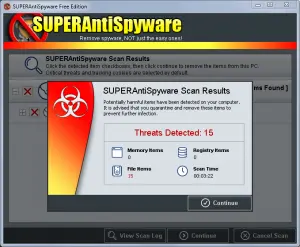
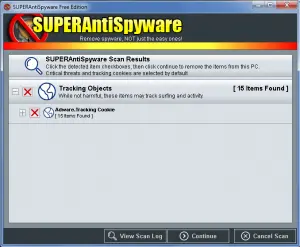
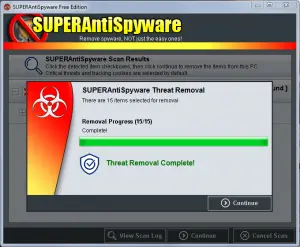

Pingback: Installing Malwarebytes Anti-Malware - PCMechanic Computer Repair Davenport, FL
Pingback: Guide to Speed Up Internet Explorer - PCMechanic Computer Repair