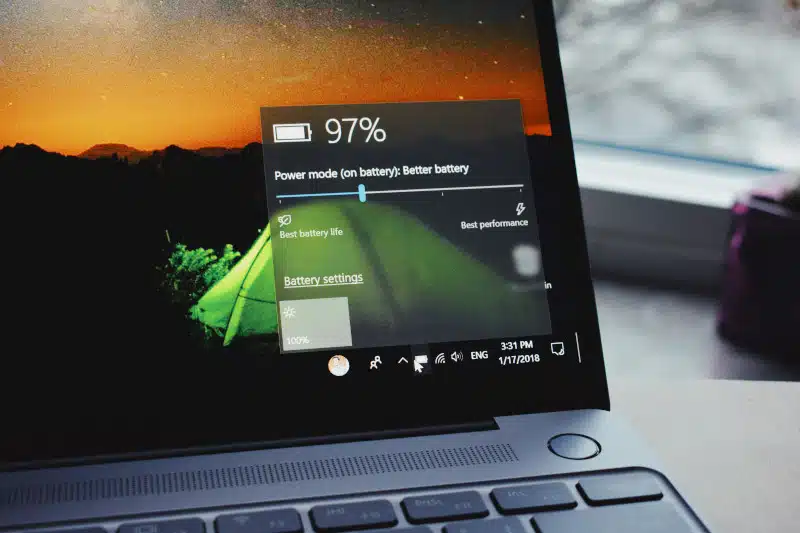Laptop battery care is crucial for ensuring optimal performance and longevity of your device. However, improper usage and charging habits can significantly impact battery health, decreasing performance and shorter lifespan. This guide will explore the best practices for charging your laptop battery and optimizing its longevity.
Laptop Battery Proper Charging Techniques
It is essential to follow proper charging protocols to ensure that your laptop battery remains in top condition. When you first set up your new laptop, allowing the battery to fully charge before being unplugged for the first time is recommended. This crucial step will help calibrate the battery, establish accurate capacity readings, and improve its long-term performance.
Transitioning to daily usage, aim to keep your laptop battery between 20% and 80% charged whenever possible. While keeping your laptop plugged in continuously is tempting, this practice can degrade battery health. Instead, consider unplugging your laptop once it reaches around 80% charge and reconnecting it when the battery drops to 20%.
“The evidence seems clear. Keeping the battery permanently charged at 100% will slowly shorten its life. Keeping it at 100% and exposing it to high temperatures will shorten it much quicker.” (a)
Avoid letting your laptop battery fully discharge frequently, contributing to premature wear and reducing overall lifespan. If you anticipate extended periods without access to power, you should charge your laptop to around 50% before storing it. This partial charge helps mitigate stress on the battery while maintaining optimal readiness for future use.
Furthermore, environmental factors impacting battery performance, such as extreme temperatures, should be considered. High temperatures can accelerate battery degradation, while very low temperatures temporarily reduce battery capacity. Store your laptop in a cool, dry place when not in use, and avoid exposing it to direct sunlight or excessive heat.
Adhering to these guidelines can prolong the lifespan of your laptop battery and ensure reliable performance over time.
Managing Power Options
Adjusting your laptop’s power settings can further optimize battery lifespan. In addition to monitoring charging habits, you can use built-in power management features, such as sleep mode and screen brightness adjustments, to conserve battery power during inactivity.
Moreover, consider adjusting your laptop’s power plan settings to balance performance with energy efficiency. Windows operating systems provide users with pre-configured power plans that they can customize. For example, selecting the “Power Saver” mode can limit background processes and reduce CPU usage, extending battery life during critical tasks.
Furthermore, you can manually adjust advanced power settings to fine-tune energy consumption based on your usage patterns. Options such as “Turn off hard disk after” and “System cooling policy” allow you to optimize power usage without sacrificing performance. Experiment with different settings to find the ideal balance between battery life and performance for your specific needs.
Additionally, regularly updating your laptop’s operating system and drivers can improve power management algorithms and compatibility with hardware components. Manufacturers often release firmware updates and driver patches that address battery-related issues and enhance efficiency.
By incorporating these strategies into your power management routine, you can maximize battery lifespan and prolong the usability of your laptop between charges. Experiment with different settings and monitor battery health regularly to ensure optimal performance over time.
Contact PCMechanic Computer Repair in Davenport, FL, for expert assistance and personalized solutions to keep your device running smoothly. Don’t let battery issues slow you down – schedule your appointment today!
Image Credit: Photo by Panos Sakalakis
Reference (a): makeuseof.com