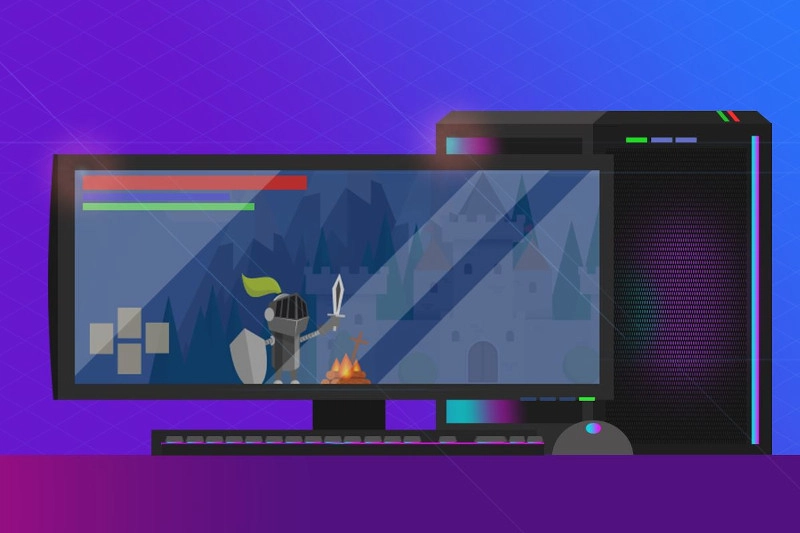Tuning up a new Windows PC means getting your newly purchased computer optimized and ready for use.
How exciting! You took advantage of Cyber Monday and got a new computer. It’s sleek, shiny, and so much faster than what you had before. That’s great, but it doesn’t mean you should leave it untouched. This article shares several steps you might take to tune up your new PC and keep that computer in tip-top shape.
Tuning Up A New PC
Let’s get started. Once the computer is up and running, tuning up a PC should be the first step in getting Windows set up and optimized for daily use.
Before even logging into a personal email or other top sites, you’ll want to update the operating system (OS). Yes, most computers come out of the box with Windows, but you don’t know how long that computer was sitting in inventory. There could be essential updates that you don’t want to miss.
You’ll also want to install the latest drivers. Different hardware on your computer can need specialized drivers from the manufacturer. Gamers, for instance, may want to ensure they download the latest to boost performance.
During updating Windows and drivers, take a look at removing the bloatware that may have come on the computer. It’s no longer standard, but manufacturers can reduce costs to the consumer by pre-installing software.
You might not have any need for the tools that come already installed. Meanwhile, they slow down your computer. Remove the clutter to improve your computer’s processing. Head to your PC’s Control Panel and look to uninstall programs and utilities that you don’t want. Be careful, though. Just because you don’t know what it is doesn’t mean it’s not serving a valuable purpose.
Setting up a new computer is also a great time to install free software. For many of us, this includes:
- Google Chrome – the internet browser;
- Skype – for instant messaging, voice and video calling;
- VLC – a multimedia player;
- Foxit Reader – to create, edit, sign, and secure PDFs;
- 7Zip – used for archiving files.
Involving an IT expert
If you had a great sales experience, you might not want to seek IT help with your new computer. Still, it can prove helpful.
Your new computer may also need BIOS updates. Again, the hardware was current when the vendor boxed up your PC but maybe lacking the latest by the time it gets to you. A note of caution: this is not an update to do alone. BIOS updates don’t add new features, security patches, or performance improvements, but they may fix a bug with a piece of hardware or add support for your central processing unit (CPU). If done incorrectly, these updates can be risky, so work with an IT tech.
Talk with an IT tech about the best data backup plan for your needs. You’ll be creating essential documents, downloading sensitive data, and uploading valued images. Don’t risk their security by failing to back up.
IT support will also suggest the best security tool for you to use to protect against malware. With so many free and fee-based third-party alternatives to Windows Defender, you may want help deciding on the best one.
We’re here to help you get the most out of your new computer. Contact us today. Or, if you’re not sure yet which one to buy, we can consult with you on that, too.